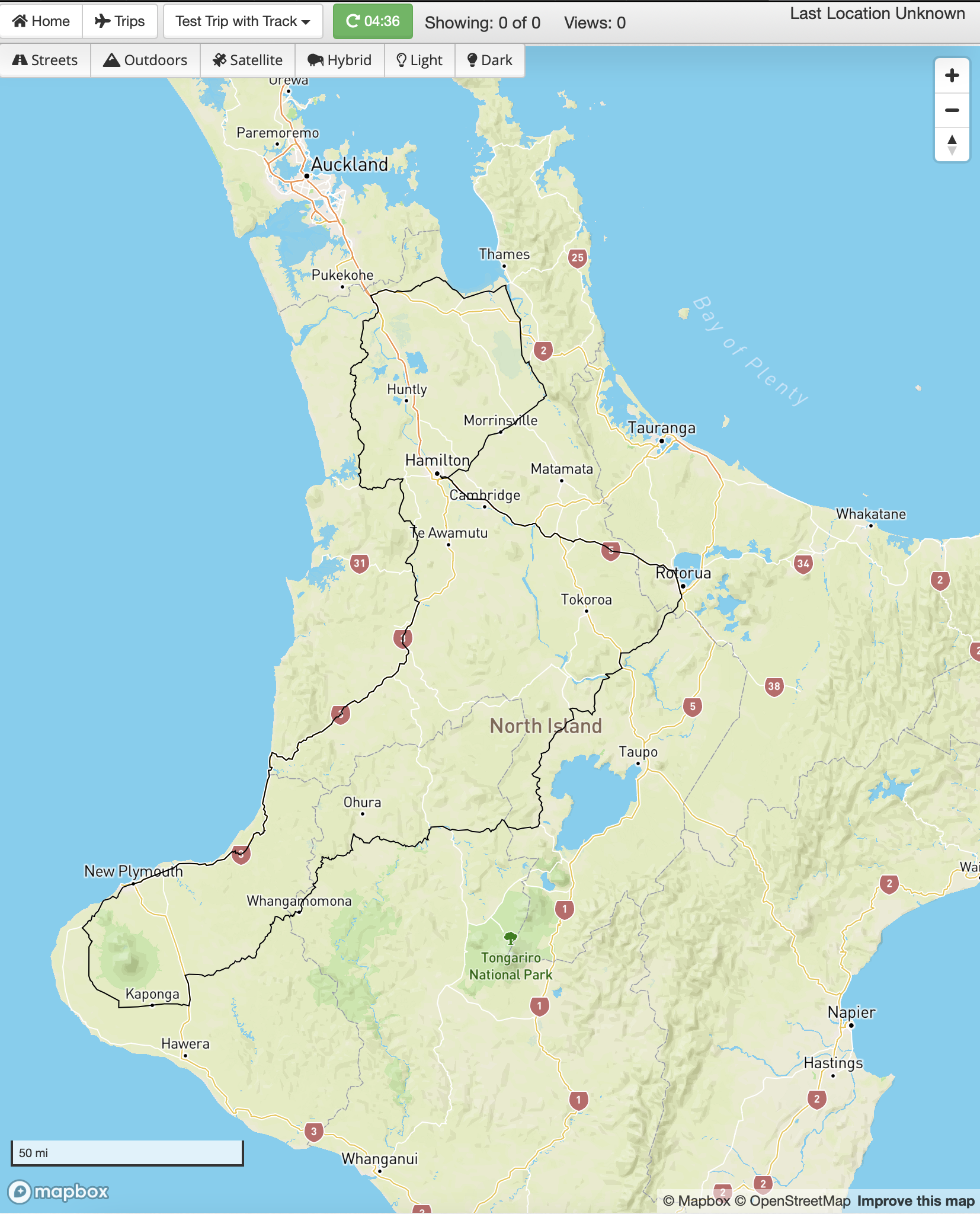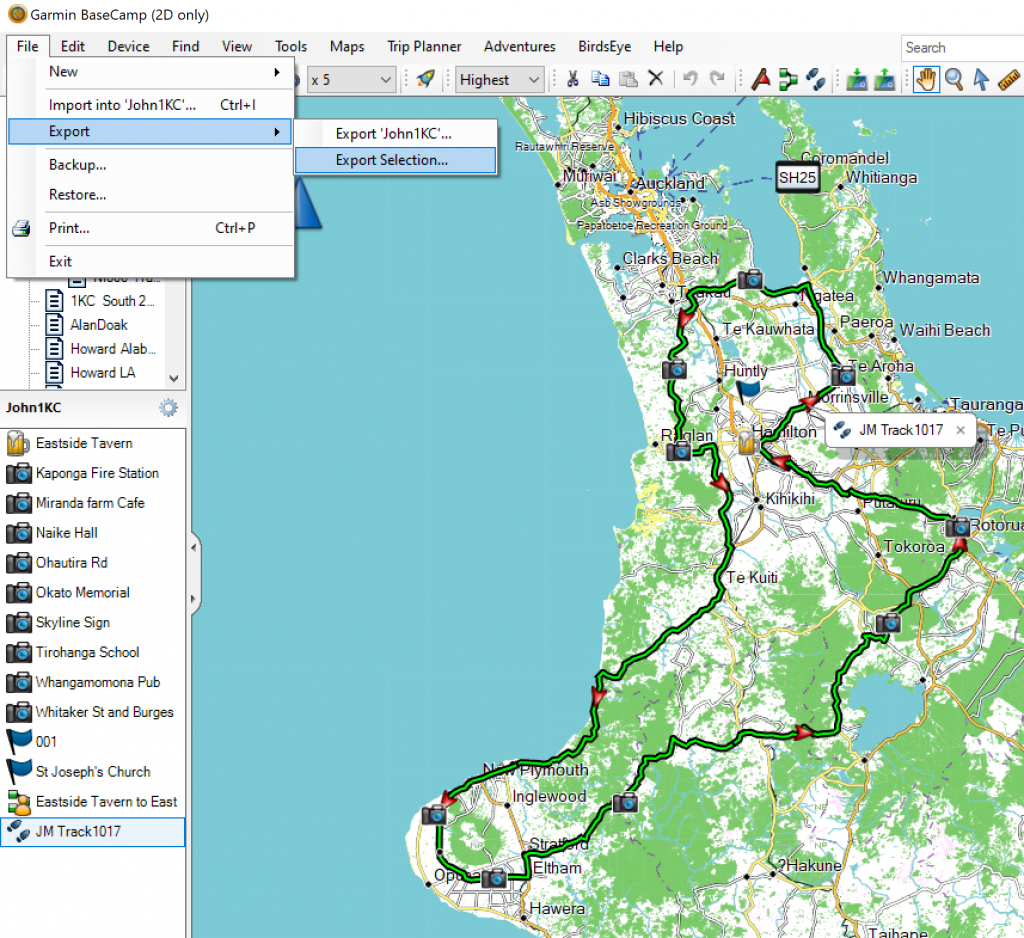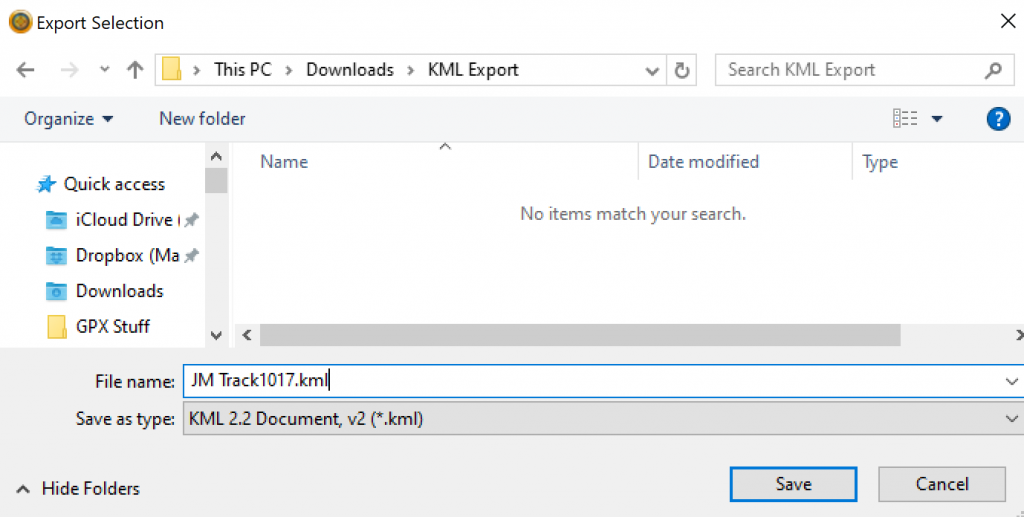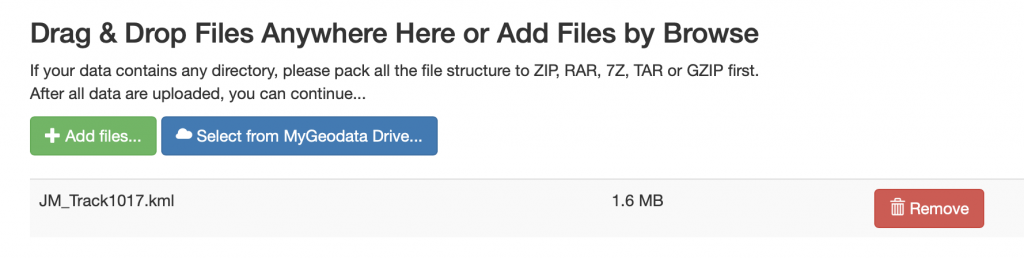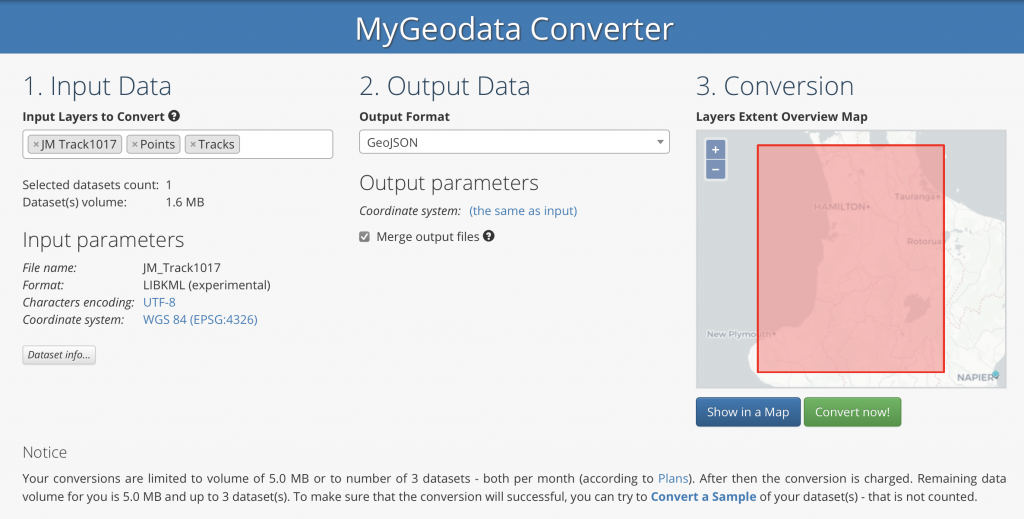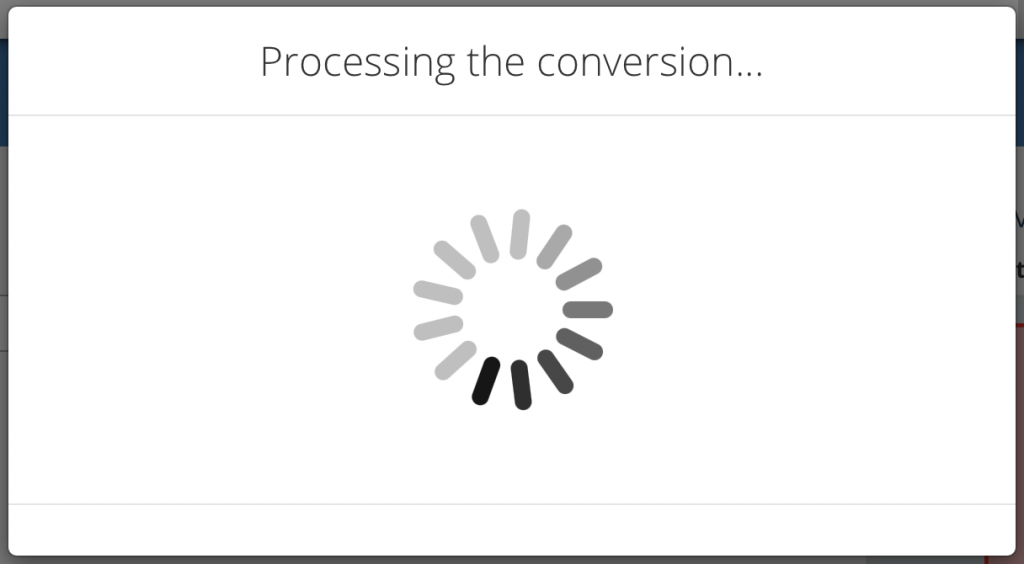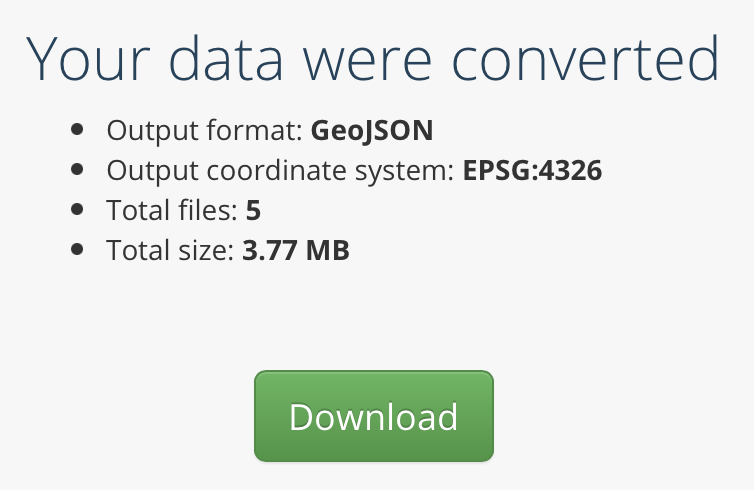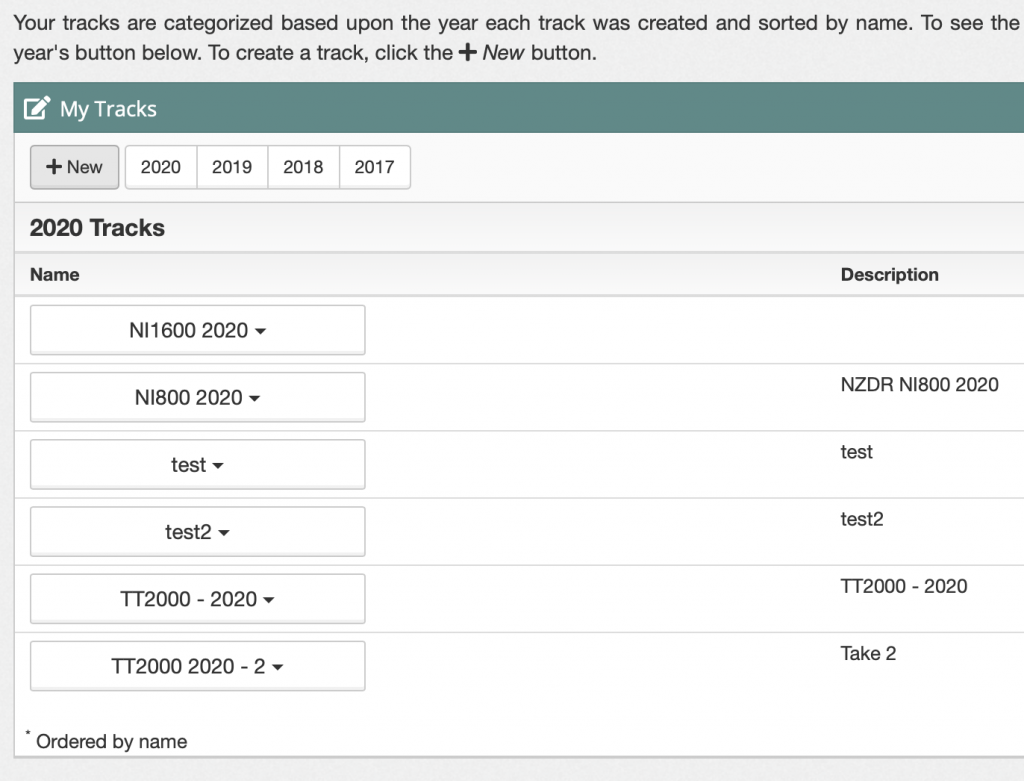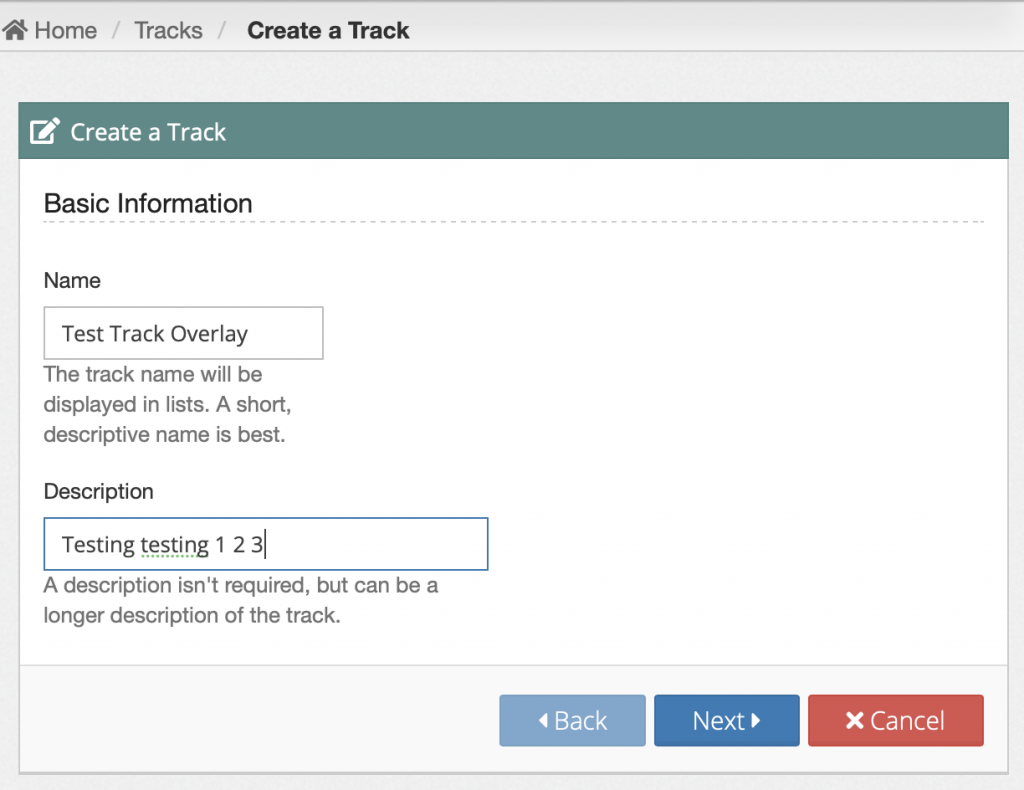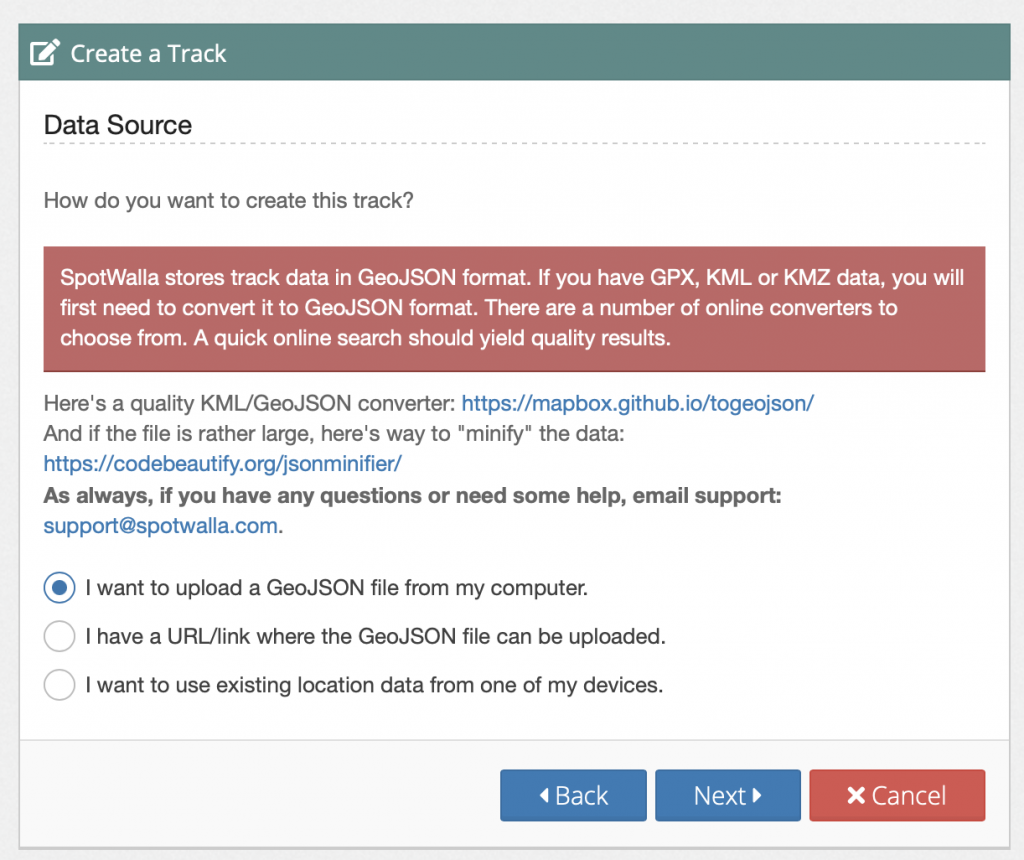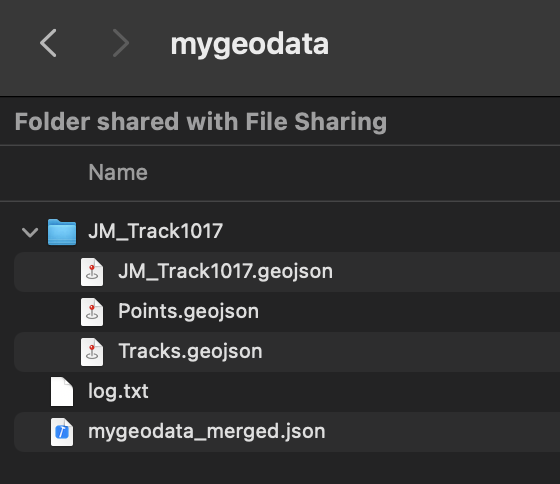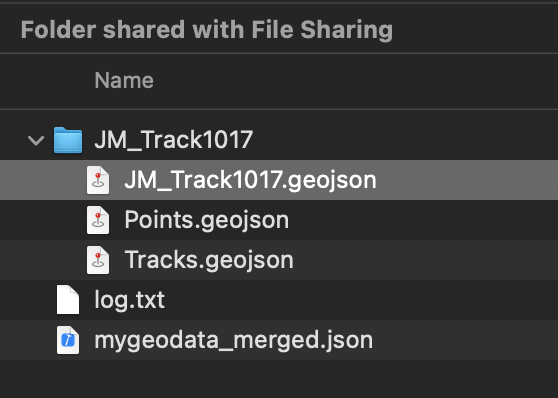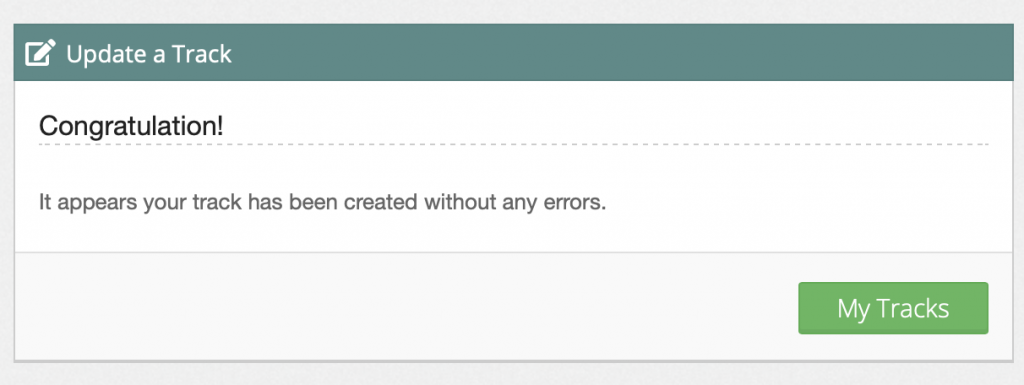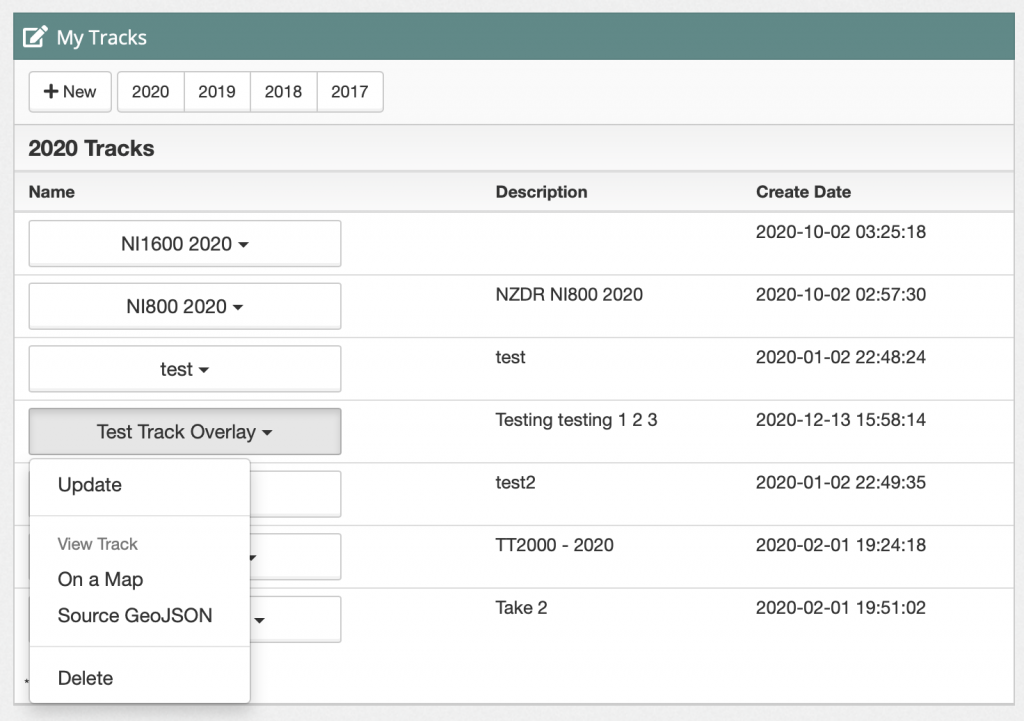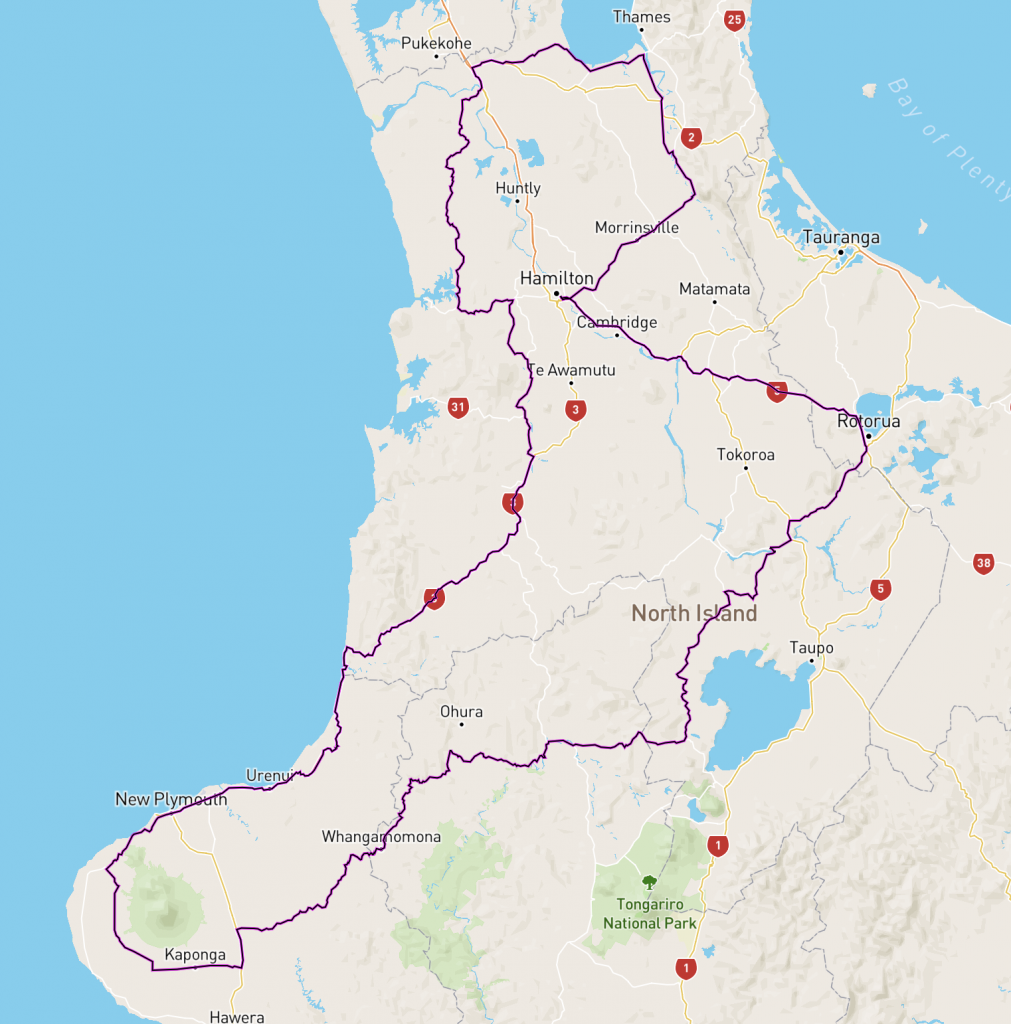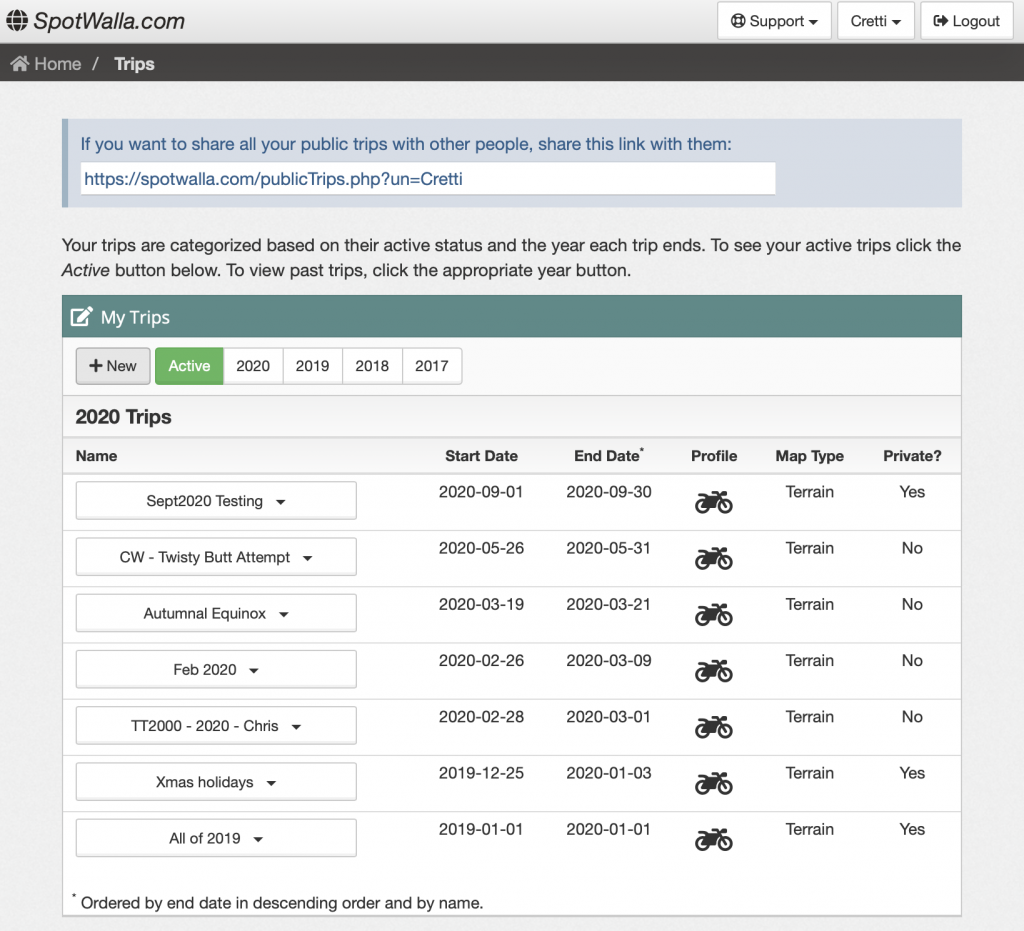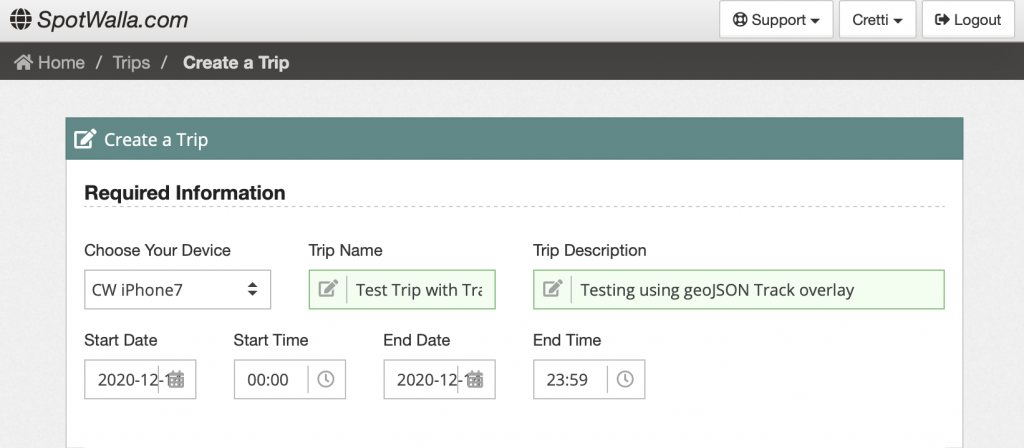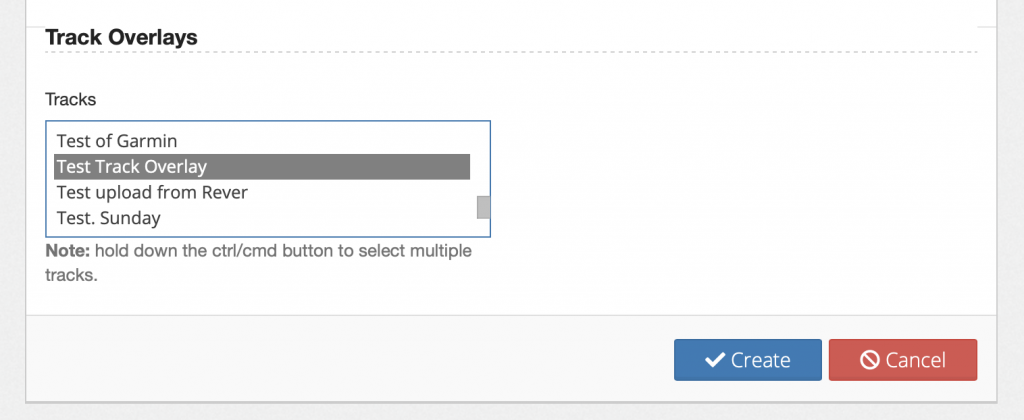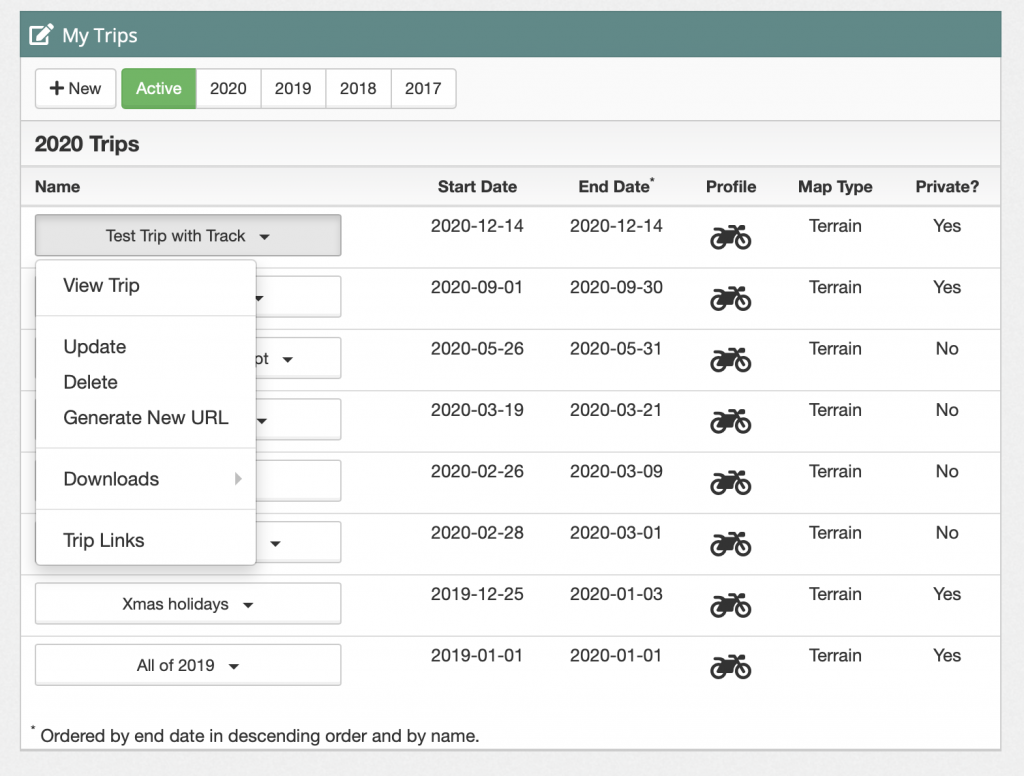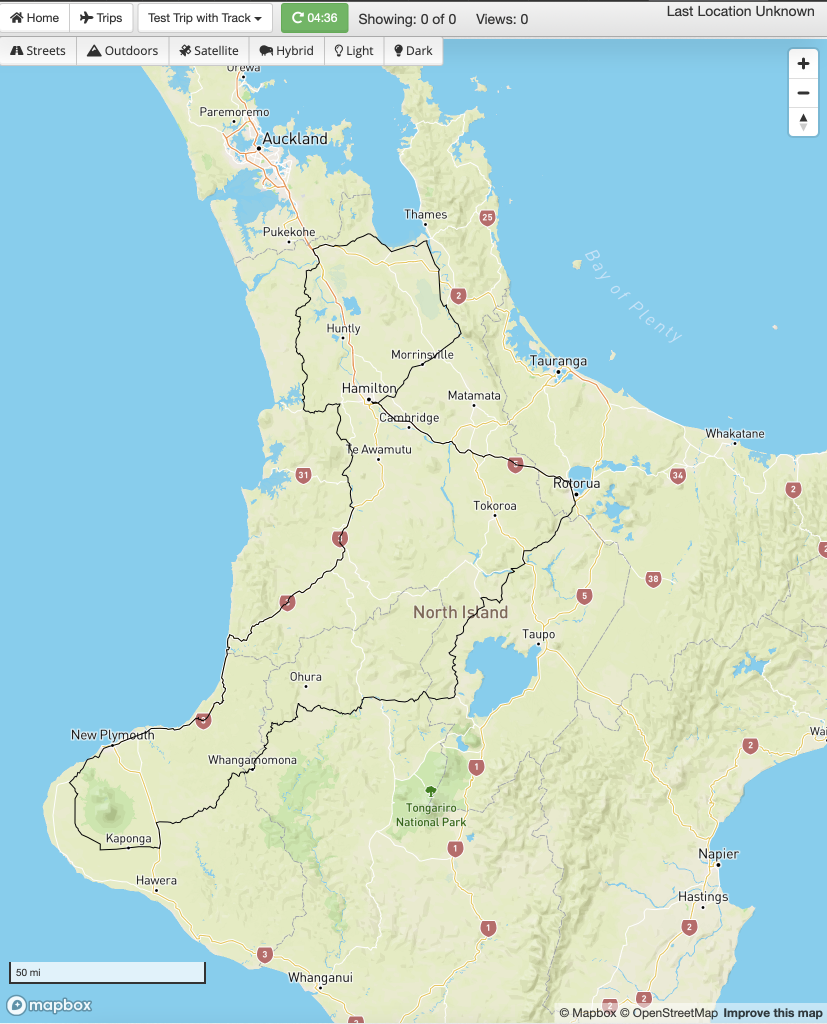When planning a TRIP in SpotWalla to share with people as you ride around your planned route, it’s often really nice to be able to show people where your planned route is expected to take you. To do this, you need to be able to put a Track into your Trip page. There’s a dropdown at the bottom of the Trip settings for it.
Here’s how to work the data through from something like Basecamp or Googlemaps…
Assumptions:
- you know how to plan a route
- you know how to create a track from that planned route
- you are able to export just the Track in KML format from your planning software.
We’ll jump in at that final point… (I’m using basecamp):
Export your Track in KML format:
Then visit this online converter tool, others may work, but this one has been known to get good results…
https://mygeodata.cloud/converter/kml-to-geojson
Run through the conversion process like this, and download the resultant file…
Once you have your .geojson file downloaded onto your hard disk, visit SpotWalla and setup a new Track… *UNZIP your downloaded content first, if you need to*…
Visit your Track manager from the dropdown on your username:
Add a new Track…
Give it a name etc…
Choose to upload the geojson file from your computer.
Find the .geojson file from your converted file download…
Complete the upload, look for the success message…
Now VIEW the uploaded Track to see that it worked… View ‘On a Map’ to see it…
Ours looks like this:
Next, go to your Trip manager and start adding the Trip…
… The Track Overlays section is at the bottom of the Trip details page … You should be able to find your new Track within this list.
Once you’ve created your new Trip, with the overlay set, View the Trip to see the overlay, if there are no tracking points, it will not automatically centre on your area, you will need to scroll the map and zoom it to see your Track…
Ours looks like this on the Trip view. – And you’re done… Just make sure your Trip settings are correct for the time window you want to share, and that the other Trip setting are as you want, and you’re done. 🙂